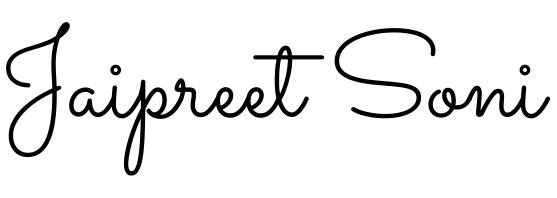How To Create Abandoned Cart Retargeting Ads on Facebook

#AbandonedCart #RetargetingAds #FacebookAds
By Jaipreet Soni
Abandoned carts are a common challenge for online retailers. Retargeting these potential customers with Facebook Ads can significantly increase your conversion rates and boost your sales. In this guide, we’ll walk you through the step-by-step process of setting up abandoned cart retargeting ads on Facebook for both Shopify and WooCommerce platforms using the Meta Pixel Add to Cart event.
Step-by-Step Guide for Shopify
Step 1: Set Up Meta Pixel on Shopify
- Access Facebook Sales Channel:
- Log in to your Shopify admin.
- Go to Sales Channels > Facebook.
- Connect Your Facebook Account:
- Click Set up under Facebook Marketing.
- Follow the prompts to connect your Facebook account and grant necessary permissions.
- Install Meta Pixel:
- During the setup process, you’ll be prompted to select or create a Meta Pixel. Follow the instructions to complete the installation.
Step 2: Enable Add to Cart Event Tracking for Abandoned Cart Retargeting Ads
- Verify Pixel Installation:
- Ensure that the Meta Pixel is correctly installed by using the Facebook Pixel Helper Chrome extension.
- Automatic Event Tracking:
- Shopify automatically tracks Add to Cart events once the Meta Pixel is installed. Verify this by adding a product to your cart and checking the Pixel Helper extension for the Add to Cart event firing.
Step 3: Create a Custom Audience in Facebook Ads Manager
- Go to Facebook Ads Manager:
- Navigate to the Audiences section.
- Create Custom Audience:
- Click Create Audience and select Custom Audience.
- Choose Website as the source.
- Set up rules to include users who triggered the Add to Cart event.
- Set the retention period (e.g., 30 days).
- Name your audience and save it.
Step 4: Create a Retargeting Campaign
- Create New Campaign:
- In Ads Manager, click Create to start a new campaign.
- Select the Sales objective (or another relevant objective).
- Define Ad Set:
- Choose your custom audience from Step 3.
- Set your budget, schedule, and ad placements.
- Create Ad:
- Design your ad with compelling visuals and copy.
- Set the destination URL to your product or cart page.
- Publish the campaign.
Step 5: Monitor and Optimise
- Track Performance:
- Use Facebook Ads Manager to monitor your campaign.
- Adjust ad creatives, audience targeting, and budget based on performance.
Step-by-Step Guide for WooCommerce/WordPress
Step 1: Set Up Meta Pixel on WooCommerce
- Install Facebook for WooCommerce Plugin:
- Log in to your WordPress admin.
- Go to Plugins > Add New.
- Search for Facebook for WooCommerce and install the plugin.
- Activate the plugin.
- Connect Your Facebook Account:
- Go to WooCommerce > Settings > Integrations.
- Select Facebook for WooCommerce.
- Click Manage Connection and follow the prompts to connect your Facebook account and set up Meta Pixel.
Step 2: Enable Add to Cart Event Tracking for Abandoned Cart Retargeting Ads
- Automatic Event Tracking:
- The Facebook for WooCommerce plugin automatically tracks key events, including Add to Cart. Verify this by adding a product to your cart and using the Facebook Pixel Helper Chrome extension to ensure the Add to Cart event is firing.
Step 3: Create a Custom Audience in Facebook Ads Manager
- Go to Facebook Ads Manager:
- Navigate to the Audiences section.
- Create Custom Audience:
- Click Create Audience and select Custom Audience.
- Choose Website as the source.
- Set up rules to include users who triggered the Add to Cart event.
- Set the retention period (e.g., 30 days).
- Name your audience and save it.
Step 4: Create a Retargeting Campaign
- Create New Campaign:
- In Ads Manager, click Create to start a new campaign.
- Select the Sales objective (or another relevant objective).
- Define Ad Set:
- Choose your custom audience from Step 3.
- Set your budget, schedule, and ad placements.
- Create Ad:
- Design your ad with compelling visuals and copy.
- Set the destination URL to your product or cart page.
- Publish the campaign.
Step 5: Monitor and Optimise
- Track Performance:
- Use Facebook Ads Manager to monitor your campaign.
- Adjust ad creatives, audience targeting, and budget based on performance.
Conclusion
By following these steps, you can effectively retarget customers who have abandoned their carts on both Shopify and WooCommerce/WordPress, helping to increase your conversion rates and sales. Whether you are using Shopify or WooCommerce, the key is to ensure your Meta Pixel is properly set up and tracking the Add to Cart event, creating a custom audience for retargeting, and continuously monitoring and optimising your ads.